How to Backup Outlook to Google Workspace?

Are you an Outlook user and want to backup Outlook to Google Workspace? Then you need to migrate your archive file to Google Workspace. In this article, we are going to talk about different methods of transferring data from Outlook to Google Workspace.
Benefits to Backup Outlook to Google Workspace
There are several advantages to migrating from Outlook to Google Workspace. Some of them are;
- Google Workspace has a reliable hosting platform compared to Outlook.
- Since Google Workspace stores email data on a cloud-based server, there is less chance of data loss.
- Google Workspace has more labels, filters and organization are more efficient than Outlook or other desktop email clients.
- Google Workspace offers a function to manage administrator accounts, while Outlook does not have such an option.
- The user can access the G-Suit account from any device but when we need to access Outlook email. then we just have to work from the desktop.
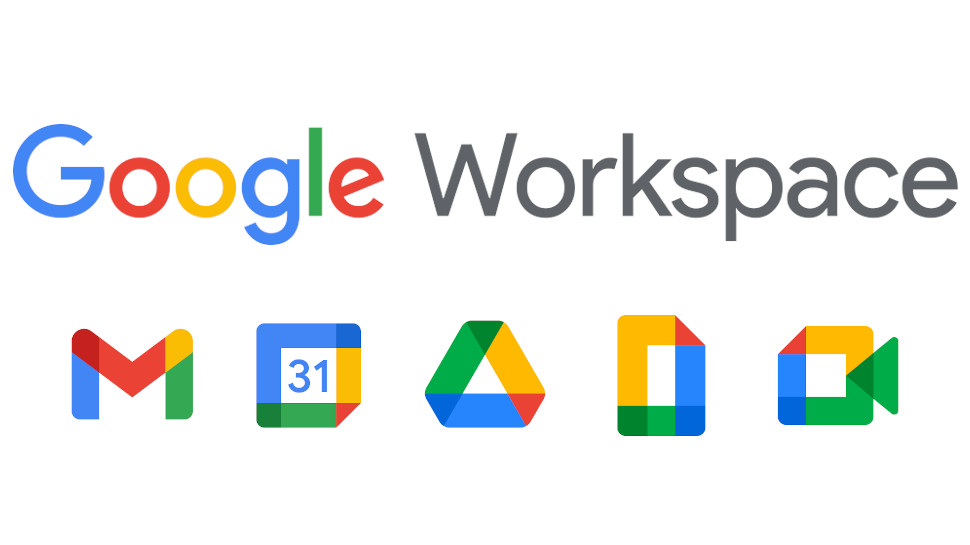
Ways to Export Outlook to Google Workspace
There are two ways to transfer Outlook backup emails to the G-Suit interface. To know both the solution in detail read this article to the end.
Method 1: Download Outlook Emails in PST Format
First of all, users need to archive Outlook emails into .pst format, then you can import that data file into a G-Suit account. So let’s backup the Outlook mailbox.
To save all Outlook emails it is best to use reliable and workable automated software i.e. PST Converter tool. This tool effortlessly downloads your entire mailbox data in a single email data file. Let’s see how this tool works.
Steps to Save Outlook Emails Using Expert Tool
Follow the below-given method to copy complete emails into the .pst email file.
Step 1. Install and run this tool on your Windows OS.
Step 2. Select “Configure Outlook Mailbox data” and this tool access your mail account before downloading emails.
Step 3. Select the file saving option as PST.
Step 4. After that, browse the saving location and click on the Next button.
Now, you have your Outlook backup file with you. After that, this email file needs to transfer to Google Workspace.
Method 2: Import Outlook PST to Google Workspace
To transfer .pst file to G-Suit, you have to use the same converter mentioned above. Hence follow the given steps to import PST to Google Workspace. Make sure to follow these steps in a given manner.
Step 1. Open the software on your system.
Step 2. Add the .pst file that is downloaded in the above method.
Step 3. After that select the saving option as G-Suit from the given list.
Step 4. At last, select the saving location and hit on Next button to start the process.
Here you successfully transfer Outlook to Google Workspace using the PST Migration tool. Users can check the Outlook backup at the G-Suit interface.
Conclusion
As in this article, we discuss the method to backup Outlook to Google Workspace with complete email data. Users can try these methods to perform this process using these tools and make their email migration hassle-free.
Note: In case users want to backup G-Suit then, they can use the Google Workspace Backup tool. With the help of this tool sure can backup email messages with attachments from the G-Suit account.